User Guide
There are four main pages accessible to you as a student:
MyField - there you can solve exercises, accept grades, register to lab or class test, book a kit and propose times for onsite activities. This is your main hub of learning.
Profile - there you can update your information so that it would be easier to contact you by teaching staff outside the site. It also contains dashboard that is interactive data visualization tool that you can use to follow your progress and see your past submissions.
Messages - allows you to send messages to teaching staff and read replies.
Materials - offers you a selection of different learning materials. Choose a topic from right menu, continue in the tree until you get to the node and click on it to open the material
Profile - there you can update your information so that it would be easier to contact you by teaching staff outside the site. It also contains dashboard that is interactive data visualization tool that you can use to follow your progress and see your past submissions.
Messages - allows you to send messages to teaching staff and read replies.
Materials - offers you a selection of different learning materials. Choose a topic from right menu, continue in the tree until you get to the node and click on it to open the material
ISC system uses competence-based approach to learning that is methodology that concentrates on teaching small elementary competences at a time and repeating those skills/knowledges over time to make sure the new competence is well and surely acquired. That approach can be fairly different from what is usually used in university therefore hopefully this paragraph will explain it little bit more from practical perspective. If you are interested about more in depth knowledge, check the publication section on the front page.
The main aspects of competence-based approach are:
Before you can start learning in MyField, you need to add a course using a plus sign. That is not official declaration and if you want official mark, you still need to
After you have added a course, you can access a tab with course's code. You should see many small squares indicating competences in the course. Some of them have red, others have blue frame around it. The frame indicates what type of tasks you will find there. Red are theoretical tasks that take around a minute to solve. Blue involve practical experiments that are very important for learning but take few minutes as they involve multiply steps. You need to have a labkit to solve experiments.
When you click on the square, a task will be found according the competence chosen. You can toggle over the square to see the competence. You fill out the task and click 'Answer' to submit it. Tasks are graded automatically by scripts and later you will be shown number of squares with different colors representing competences you used and how well you did with them. More bluish the color, better the result. Red and orange indicate errors. If available, also comment about the errors is provided. You can use button to contact teaching staff about the submission.
The main aspects of competence-based approach are:
- Small theoretical tasks that take few minutes
- Repetition of similar tasks
- Memory model that lowers your results over time if you do not repeat the competence again to prove you haven't forgotten it
- There is no fixed number of tasks you have to do to get a grade - the amount of work is individual
Before you can start learning in MyField, you need to add a course using a plus sign. That is not official declaration and if you want official mark, you still need to
After you have added a course, you can access a tab with course's code. You should see many small squares indicating competences in the course. Some of them have red, others have blue frame around it. The frame indicates what type of tasks you will find there. Red are theoretical tasks that take around a minute to solve. Blue involve practical experiments that are very important for learning but take few minutes as they involve multiply steps. You need to have a labkit to solve experiments.
When you click on the square, a task will be found according the competence chosen. You can toggle over the square to see the competence. You fill out the task and click 'Answer' to submit it. Tasks are graded automatically by scripts and later you will be shown number of squares with different colors representing competences you used and how well you did with them. More bluish the color, better the result. Red and orange indicate errors. If available, also comment about the errors is provided. You can use button to contact teaching staff about the submission.
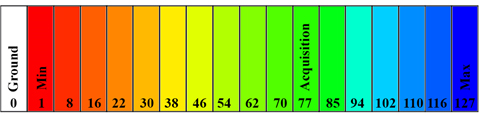
The levels of competences are from 0 to 127. Level 77 is important as it is so called "acquisition level" where it is assumed you have acquired the competence. Be aware that levels are automatically corrected using memory model. Therefore, you may find yourself in situation where you have done tasks in high level and you are just not rising anymore. If that happens, take a break - let the competence sit a day or more and redo it do gain more levels.
At level 77, the competence is considered to be acquired and points it has associated with it will be given for you towards completion of the course. Those are called milliCredit units. If you have course that officially required 5 ECU, you need 5000 milliCredits to complete it (in general). Be aware that you can do less with high level to get a grade or do more with lower level to also achieve grade. Your points are counted above the competence squares on MyField. There are two numbers - first one is points you have done in normal mode. Those do not count towards getting the grade. On the brackets with bold are confirmed points that count towards the final grade. At first, all your points will be unconfirmed. To confirm them, you have to do class tests.
Class tests are done on site and you are doing similar tasks you have done before using (mostly) competences where you have level above 77. If your course has experiments, a lab kit will be automatically given for you when you sign up for a test. During a test, if you solve a task and competence remains above level 77, it is now confirmed and points associated with it will count towards final grade. Therefore, to finish the course, you need to confirm the competences. You can do class tests as many times as you want. Usually it takes 5-8 times depending on the course. You need to have 1000 milliCredits before you can sign up for your first class test.
You can register to the class test from MyField using the right-side menu. Be aware that there are two types of actives you can register. If you want to confirm points, you have to register to the class test! You can also use TimeProposals on right-side menu to propose timeslots you wish to attend class tests or laboratory. Please be aware that it does not replace registration nor it means that the time will be available. It is a tool to show your interest and if more students indicate the same slot and lab is free and teaching staff can be there, it is highly possible that time will be added.
Class tests are done on site and you are doing similar tasks you have done before using (mostly) competences where you have level above 77. If your course has experiments, a lab kit will be automatically given for you when you sign up for a test. During a test, if you solve a task and competence remains above level 77, it is now confirmed and points associated with it will count towards final grade. Therefore, to finish the course, you need to confirm the competences. You can do class tests as many times as you want. Usually it takes 5-8 times depending on the course. You need to have 1000 milliCredits before you can sign up for your first class test.
You can register to the class test from MyField using the right-side menu. Be aware that there are two types of actives you can register. If you want to confirm points, you have to register to the class test! You can also use TimeProposals on right-side menu to propose timeslots you wish to attend class tests or laboratory. Please be aware that it does not replace registration nor it means that the time will be available. It is a tool to show your interest and if more students indicate the same slot and lab is free and teaching staff can be there, it is highly possible that time will be added.
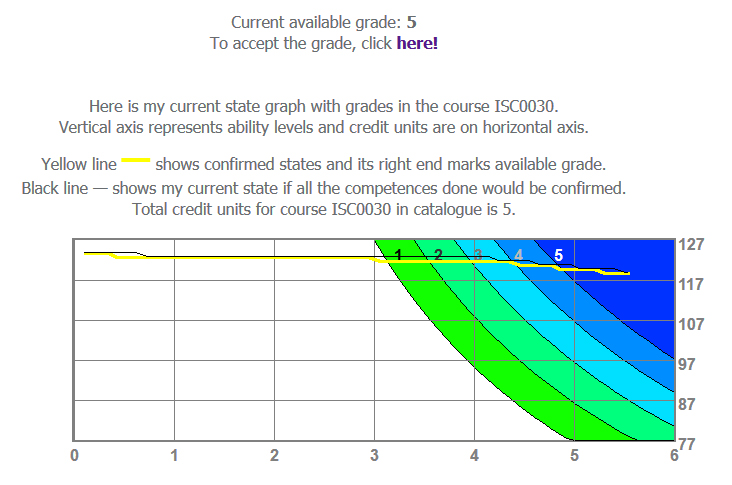
After you have acquired enough points for a grade area (click on the points on MyField to open graph about your progress), a grade will be offered. It can be offered during
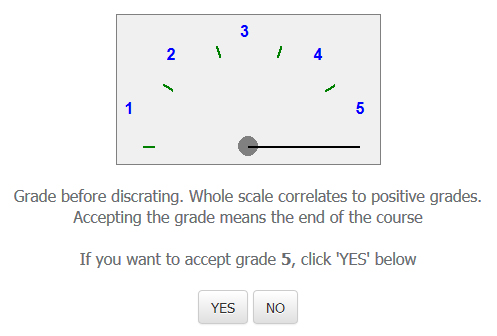
As said before - there is no number of fixed tasks as everyone learns with their own style and tempo. Some need to do less than others. The danger is that as you cannot follow your process linearly, at the end of the semester, you may find that you have to work a lot and due to memory model, you are not gaining as much levels as you wish. Therefore it is highly recommended starting working early and working continuously trough the semester. Also, use dashboard from profile and click on "My Points" above the competence squares regularly to check your progress towards grade.
For courses having practical experiments you have to use HomeLabKit:

The kit contains everything you need for experiments in your course. There are different types of kits and every kit has its own set of components with different parameters. Therefore two students can do the exact same experiment but their answers will be different as the components will vary.
Kits can be borrowed and used at home (or anywhere else outside the laboratory) or you can register for lab and use a kit onsite with teaching staff around for immediate help. It is recommended to start with a session at lab to learn how to use the kit (specially if you have never built any electrical circuits before) and then borrow kit. To register for a lab, use button at the right-side menu. Be aware that there are two types of actives you can register. If you just want to do the experiments without test, register for lab. You can also use TimeProposals on right-side menu to propose timeslots you wish to attend class tests or laboratory. Please be aware that it does not replace registration nor it means that the time will be available. It is a tool to show your interest and if more students indicate the same slot and lab is free and teaching staff can be there, it is highly possible that time will be added.
To book a kit, also use the right-side menu. Make sure you book right kind of kit depending on your study level and indicate the time you want to hold the kit. The kit can be booked for a week maximum. Then you have to return it and you can book a new kit. You can also ask teaching staff to extend your kit, it is needed, but only if you have actually used it during the booking to solve something. Please be aware that there are limited number of kits and there is no point booking a kit and holding it for a week while not using it. Someone else could be needing the kit on the same time.
Kits can be borrowed and used at home (or anywhere else outside the laboratory) or you can register for lab and use a kit onsite with teaching staff around for immediate help. It is recommended to start with a session at lab to learn how to use the kit (specially if you have never built any electrical circuits before) and then borrow kit. To register for a lab, use button at the right-side menu. Be aware that there are two types of actives you can register. If you just want to do the experiments without test, register for lab. You can also use TimeProposals on right-side menu to propose timeslots you wish to attend class tests or laboratory. Please be aware that it does not replace registration nor it means that the time will be available. It is a tool to show your interest and if more students indicate the same slot and lab is free and teaching staff can be there, it is highly possible that time will be added.
To book a kit, also use the right-side menu. Make sure you book right kind of kit depending on your study level and indicate the time you want to hold the kit. The kit can be booked for a week maximum. Then you have to return it and you can book a new kit. You can also ask teaching staff to extend your kit, it is needed, but only if you have actually used it during the booking to solve something. Please be aware that there are limited number of kits and there is no point booking a kit and holding it for a week while not using it. Someone else could be needing the kit on the same time.
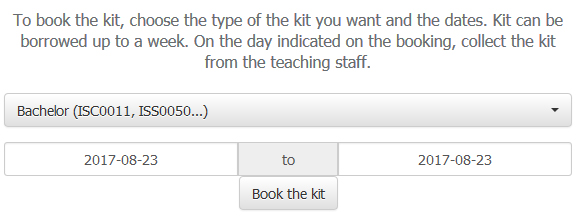
When you have filled the booking form, you have to find a member of teaching staff (showing up at lab during laboratory times is the safest way but you can also come and see if they are in their office during working hours) who will assign you a specific kit in a system and hands you the blue briefcase. After that the kit will be active and you can see it in the system on MyField.

Active kit means that laboratory experiments can be assigned to you when suitable task is found by the system. If you are studying but do not have kit next do you, you can click on that kit button to deactivate the kit. If you have deactivated the kit, no experiments will be offered for you. You can click on the button again, to reactivate the kit if you desire. Automatically, if you log in and the kit has been assigned to you, the kit will be active.
The is also instance of class test when the kit will automatically be assigned for you. Then you cannot deactivate it during the test. Be also aware, that if you had kit booked and you are doing the class test, the class test kit will be active (not the borrowed one).
The is also instance of class test when the kit will automatically be assigned for you. Then you cannot deactivate it during the test. Be also aware, that if you had kit booked and you are doing the class test, the class test kit will be active (not the borrowed one).